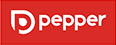Based on our extensive experience of best practice in commercial printing and direct mail we have provided a number of tools and resources on this website which we hope you’ll find useful.
Pepper Data Quality and Matching Whitepaper – Demystifying Data and doing it Right.
Check out our Artwork Guides to setting up Documents in InDesign
- How to prepare a print ready multi-page document in InDesign
- How to prepare a print ready roll, gate or z-fold document in InDesign
- How to prepare a print ready flat and single fold document in InDesign
…And how to export them as a print ready PDF
NEW for 2018: Pepper’s WebApproval User Guide
Our top 10 tips to avoiding problematic PDFs
Sometimes things can go wrong with a PDF file, even with the best intentions. Here are the top 10 features of problematic PDF’s for you to use as a checklist:
- Placed image resolution too low
- Fonts not embedded
- Wrong colour space assigned
- Incorrect trim or bleed information
- Inconsistency with native file (hairlines, gradients)
- Spot colour misnamed or converted to process
- Too much compression (artifacts, quality loss)
- Incorrect page size information
- Transparent object issues
- Incorrect or missing ICC profile
Avoid common artwork problems
The guide below highlights the key areas where art work issues occur and lists the typical problems that can result in the printed version not coming out as expected.
Bleed
- This is a printing term that refers to artwork that goes beyond the edge of the sheet after trimming. The bleed is the part on the edge of your document that allows for ‘printer bounce’ when cutting a job down to size. We recommend that you supply artwork with 3mm of bleed. Failing to provide bleed can result in finished pieces showing a thin area of white around the edge. We require all artwork supplied to have a 3mm bleed area.
Digital images
- Placed image resolution too low.
- Too much compression applied (artefacts, quality loss) Low-resolution images will look pixellated; overly compressing images may give small file sizes but will also introduce visible artefacts into the image and degrade quality.
Fonts
- Fonts not embedded
- Corrupt or malformed original font
- Type will not reproduce properly if fonts are not embedded; older fonts in particular can sometimes fail when ripped
Document Creation
- Incorrect page size information
- Insufficient offset of crop marks
- Incorrect trim or insufficient bleed
- Hairlines too thin
- Gradient resolution too low
- TAC limit exceeded
- Document size and correct placing of guides is critical for correct output. The capabilities of the press must be taken into account for minimum line widths and smooth gradients.
Colour and transparency
- Contains non-CMYK elements (such as RGB or spot colours)
- Wrong colour space assigned
- File contains transparent elements and not to Acrobat 1.3 format
- Content should be prepared for the correct colour space before being placed in a page, otherwise colour can dramatically shift if automatically converted during the PDF creation process.
Proof
- Proof not produced from the final PDF
- Proof colour space too wide
- Proofs must be created from the file that is to be printed and represent the final printing conditions.
Trim Marks
- These are small lines which indicate where the sheet will be cut or trimmed down to the final size and should be included on your document.